Edit mode is one of the many different modes of the program. Unlike Object Mode, this mode focuses only on the selected object and no other can be clicked or edited. Edit mode is used for altering the form of existing objects by allowing you to select all vertices, edges and faces of the object.
To trigger this mode, you can select it in the mode selection panel, or use the shortcut, the TAB key.
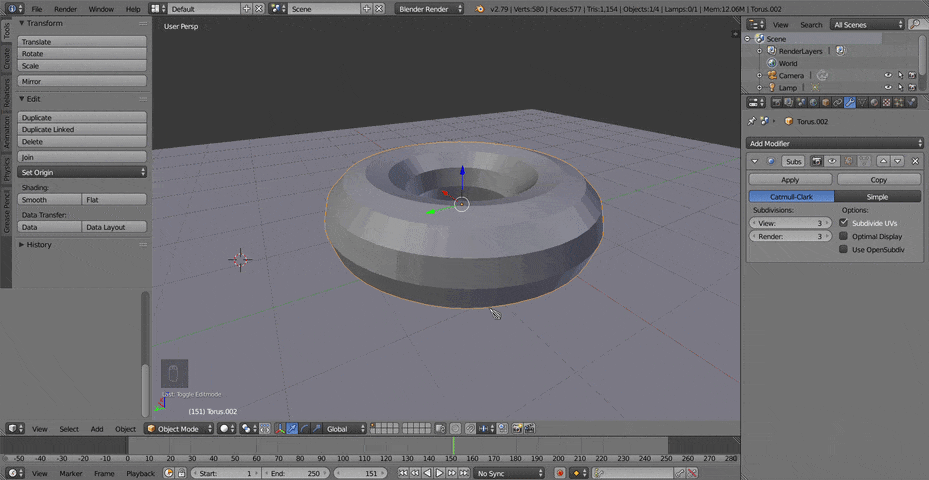
You can select all vertices and edges by selecting them. Selecting a face depends on what type od edit mode you have up. If you have Vertex Select then selecting all corners around a square will select the face. If Edge Select is one then you only have to select the edges.
By holding Alt while you click, you can select a whole row of edges or vertices. Holding Shift allows you to select multiple and A automatically selects all parts.
By pressing O, you enter into Proportional Editing mode. This creates a circle that size is controlled by the scroll wheel. Whatever part of the object is in the field of the circle is affected by whatever edit you attempt to make from the place the circle is. The circle is placed at whatever faces, corner or edge is selected. You could make a small circle and scale a small part of the object, or you could make the circle bing and rotate the majority of the object.
This mode is useful for editing a more controlled amount of the object without having to select anything individually.
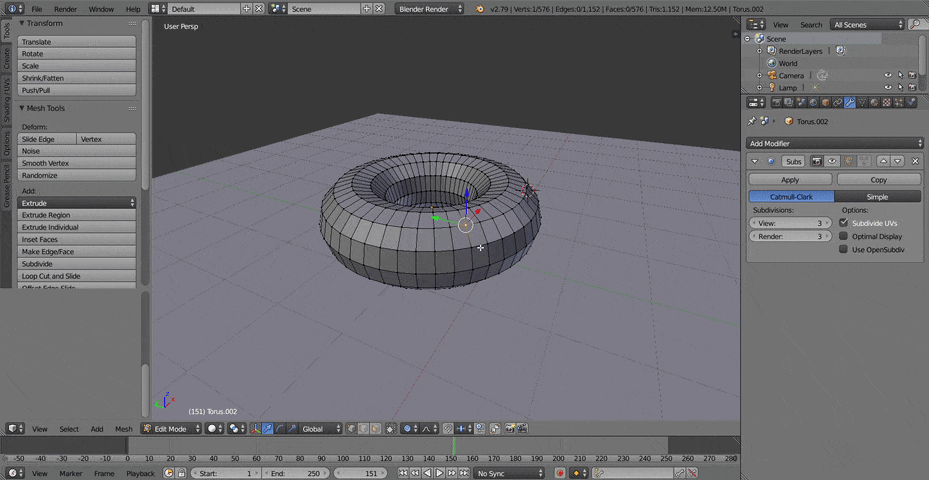
There are different Fallout options for the proportional edit mode. These determine how the selected parts will be altered. For example. pressing the Sharp option will make and sections moved have sharp points while Circle would have the opposite.
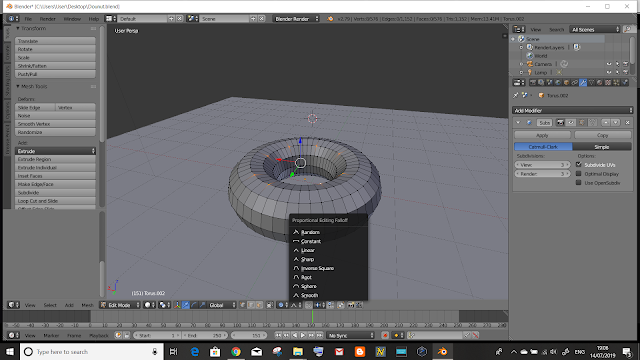
Pressing B in edit mode allows you to use Box Selection, where you draw a box with the left button and anything that is covered by it will be selected. However, if you click with the scroll wheel, the box will delete selected parts.
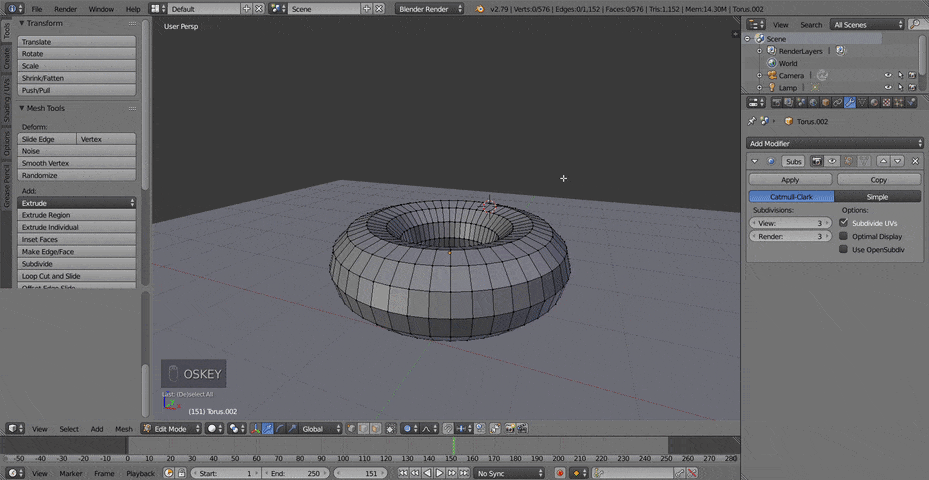
By pressing C, another circle will appear which size is controlled by the mouse wheel as well. It can be used as a brush for selecting the different parts of the shape. Whatever the circle goes over, will be selected. It also depends on what selected mode is on. Just like the previous one, using the scroll wheel deselects.

Pressing Z triggers Wireframe Mode, where all faces become invisible and in edit mode, allows the skeleton of the shape to be seen. This allows all parts to be selected even if you aren't facing the side as there is no face to block it.

