Blender Learning
1: Changing Shape Colour
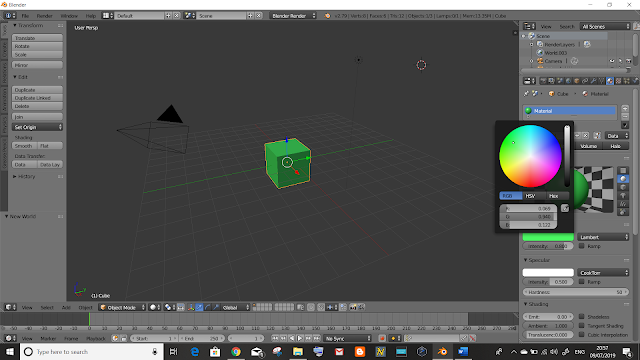
2: Rotating The View Of The Modle
Mouse Users
Press and hold the scroll button and click the screen to move the view
Non-Mouse Users
Go to File and click User Preferences. Go to the Input tab and check Emulate 3 Button Mouse.
When that is set, click the screen while holding ALT to move the view.
Some numbers on the number pad show the model from specific views.
7: Show the Top
1: Shows the Front
3: Shows the Side
Click with the rotate button (Scroll/Alt+Left Click) while holding Shift. Doing so allows you to move the focus of the view to anywhere in the space.
7: Show the Top
1: Shows the Front
3: Shows the Side
3: Changing The View Focus
5: Quick Select Control Panel
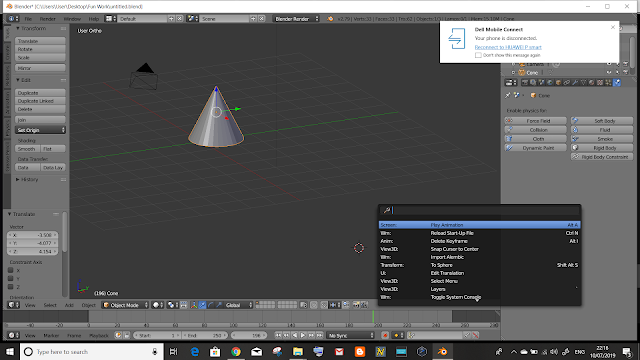
6: Add A Smoke/Fire Effect To An Object
To change it to fire, you select the object and change the smoke type.










